Collaboration: Google Hangouts Chat and Meet vs. Microsoft Teams
As I’ve noted multiple times in this article, when it comes to collaborating on documents, Gmail is far superior to Office 365 — it’s baked right into the interface, rather than feeling like an afterthought as it does in Office 365. Everything is in front of you to invite people to collaborate, set their collaboration rights, and chat with them while you do the work together. There’s a deeper learning curve for using collaboration in Office 365, and even when you learn how to do it, it’s not nearly as seamless as G Suite.
Working together on individual documents is only one part of the equation, though. When it comes to more complex, enterprise-wide collaboration features, Office 365 includes tools that beat anything G Suite offers. Microsoft Teams, for example, combines group chat, online meetings, web- and videoconferencing, customized workspaces, shared team file repositories and more in a way that’s more sophisticated and useful than anything Google has. And Teams has deep ties to the rest of the Office platform, offering effortless integration with Outlook, SharePoint, OneDrive for Business and more.
 Jonathan Hassell / IDG
Jonathan Hassell / IDG
Microsoft Teams is a group-chat platform that integrates closely with the rest of Office 365. (Click image to enlarge it.)
Microsoft’s Skype for Business videoconferencing platform also integrates with Office 365, but it’s being phased out in favor of Teams.
For its part, G Suite offers Hangouts Meet for videoconferencing and Hangouts Chat, a messaging and workflow integration platform that’s tied tightly to the rest of G Suite. They’re useful and straightforward tools, although not quite as powerful as Office 365’s offerings.
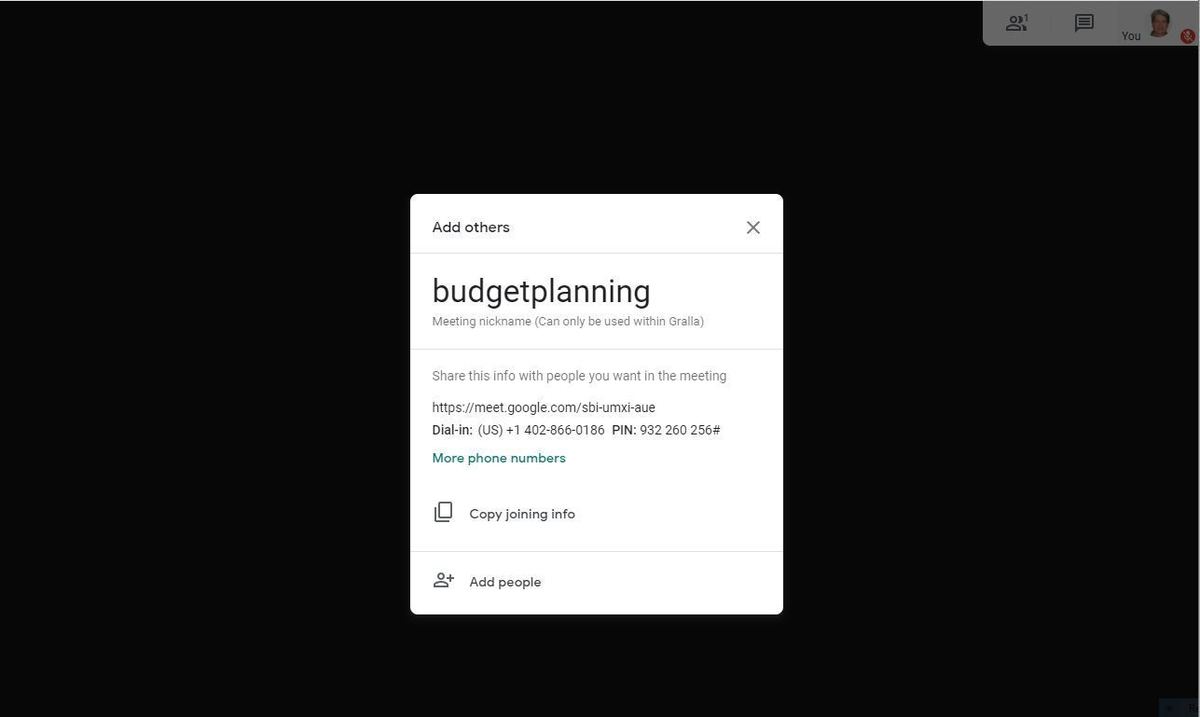 IDG
IDG
Starting a Google Hangouts Meet meeting. (Click image to enlarge it.)
Office 365 and G Suite each offer their own social-network-like place to interact with one another, Yammer in the case of Office 365 and Currents for G Suite. Neither of them is directly integrated with its respective office suite, though.
Storage and file sharing: Google Drive vs. Microsoft OneDrive for Business and SharePoint
Both suites come with substantial amounts of storage, aside from the cheapest G Suite version, Basic, which offers only 30GB per person. The two more expensive G Suite options include unlimited storage. Office 365’s small business and lower-tier enterprise plans include 1TB of storage per user, while its E3 and E5 plans include unlimited storage.
There’s little to differentiate G Suite’s and Office 365’s storage-and-shared-documents features from one another. Both Google Drive and Microsoft OneDrive for Business integrate directly with their own office suites, and both allow you to access the files on any device. In G Suite, the files live in the cloud by default rather than on the devices themselves, although you can also store them locally. In Office 365 they live on each device and also in the cloud, and it all syncs together.
If you're worried about offline access for the cloud-first G Suite, it offers management tools that allow administrators to set whether users can access their documents and use Docs, Sheets and Slides when their computers aren’t connected to the internet. The tools allow admins to install a policy on each computer allowing that access, or else let each user decide whether to allow offline access.
OneDrive has a nice feature called OneDrive Files on Demand that lets users decide, on a file-by-file and folder-by-folder basis, which files to store on individual devices and which to leave in the cloud, although the files and folders in the cloud are still available for download when you want them on a device.
Almost all Office 365 business and enterprise plans also include a free version of Microsoft’s SharePoint service, called SharePoint Online. SharePoint Online adds substantial features to storage and sharing. It manages and organizes documents, workflows, and other shared information, typically via a series of mini-sites.
SharePoint Online is delivered as a service and is hosted by Microsoft, so businesses do not need to purchase and manage their own servers and infrastructure for it. However, they may need admins to handle a number of SharePoint Online tasks, such as content management and portal design.
There’s also a for-pay version of SharePoint, called SharePoint Server, that is available under a separate license and isn’t included as part of Office 365. With SharePoint Server, your business hosts and manages the physical and software infrastructure required for SharePoint. That means performing tasks such as racking servers; applying security patches and feature updates; and monitoring uptime, reliability and security. With SharePoint Online, those tasks are handled by Microsoft.
Google doesn’t offer a true equivalent to SharePoint Online in G Suite. Subscribers to the Business and Enterprise plans can use a feature called Team Drives, which are Google Drive folders that can be accessed and managed by more than one person. They can be used as handy repositories for members of a team to store and share documents, images, and other files, but Team Drives are not integrated intranet sites like those offered by SharePoint.
One final note: Google’s search tools for finding documents in Google Drive are far better than Microsoft’s search tools in OneDrive, and its Cloud Search function extends that Google’s search power across all of a company’s content. That being said, it’s generally easier to browse OneDrive using File Explorer than it is to browse Google Drive on the web.
Other tools and extras with G Suite vs. Office 365
The two office suites offer more than the standard word processing, spreadsheet, presentation and email/calendaring applications — each has extras as well. Knowing these extras can help you decide which suite is best suited for your business.
Office 365 goes well beyond suite basics, with plenty of extra applications and smaller apps. Foremost among them is Access, which can be used to build business applications, either based on templates or completely from scratch. It’s designed for non-developers, although it does require some coding smarts. Access is available for Windows only, and subscribers to Office 365 E1 and Business Essentials don’t get it. Another PC-only program included with business plans (except E1 and Business Essentials) is the desktop publishing software Publisher.
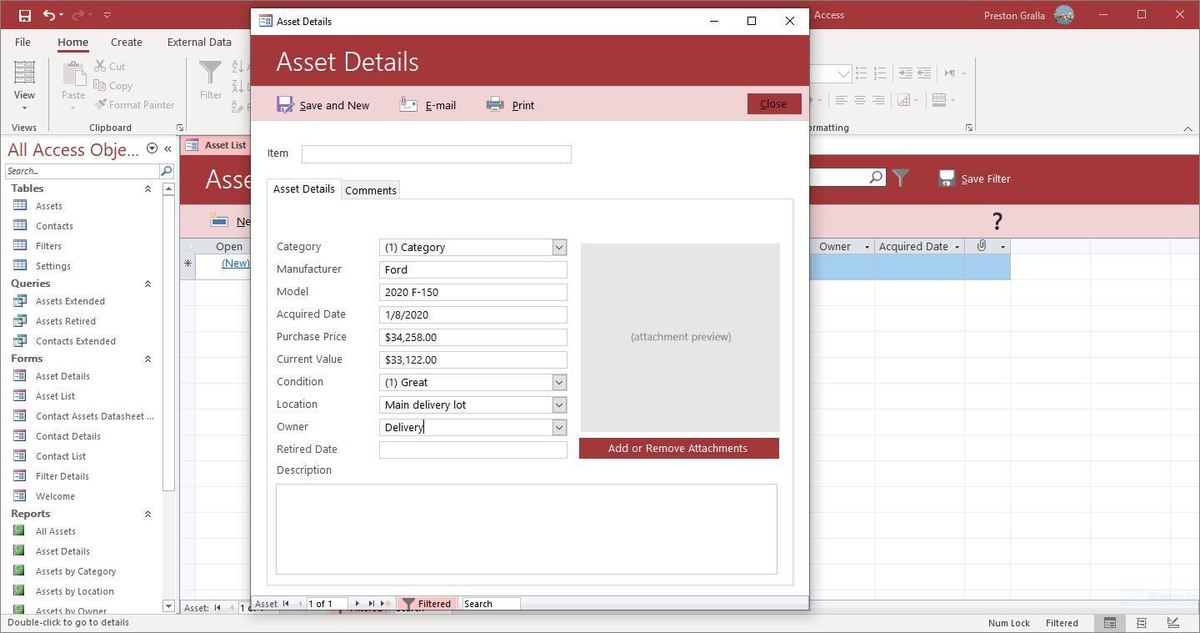 ODG
ODG
Access is among the tools included with most business and enterprise Office 365 plans. (Click image to enlarge it.)
The OneNote note-taking app is a very useful yet underutilized part of the Office suite. Last year, Microsoft stopped installing the OneNote desktop client as part of a standard Office installation, although it can still be downloaded separately. As of March 2020, however, the desktop app will be included in Office 365 again — and that’s a good thing, because it offers much more powerful features than the web or Universal Windows Platform versions of the app.
Office 365 also comes with Microsoft Forms, an app that lets you create surveys, quizzes and polls, and Microsoft Planner, which, as its name implies, helps teams create plans, and assign tasks, share files, chat about what you’re working on, and keep track of updates. It can work by itself or integrate with Microsoft Teams. Another application included with enterprise Office 365 plans is Power Automate (previously called Microsoft Flow), which allows businesses to automate repetitive tasks and integrate them into workflows — for example, automatically sending an alert when a new item is added to SharePoint.
Other apps and services included with some Office 365 business and enterprise plans include PowerApps, a low-code app development tool; MyAnalytics, a productivity analysis tool; Delve, a tool that lets users find and organize content in Office 365; Stream, an enterprise video service; Sway, a tool for creating web-based presentations; and Kaizala, a mobile work management app aimed at frontline workers.
Finally, Microsoft offers additional tools that aren’t formally part of Office 365 but integrate with it, such as To Do, a to-do list app that works with Outlook and Microsoft Planner.
That’s a lot of extras, which is both good and bad. The good is obvious — there are plenty of tools available for you. The bad may be less obvious — getting a handle on how they all work (or don’t work) together can be very confusing.
G Suite has fewer of these extras, and most are less powerful than Office 365’s additional tools. Google Forms, which works hand-in-hand with Sheets, is probably the most powerful and useful of the extras. As the name implies, it lets you create forms for a wide variety of purposes, such as an order form, a work request, time-off request, getting feedback about an event.
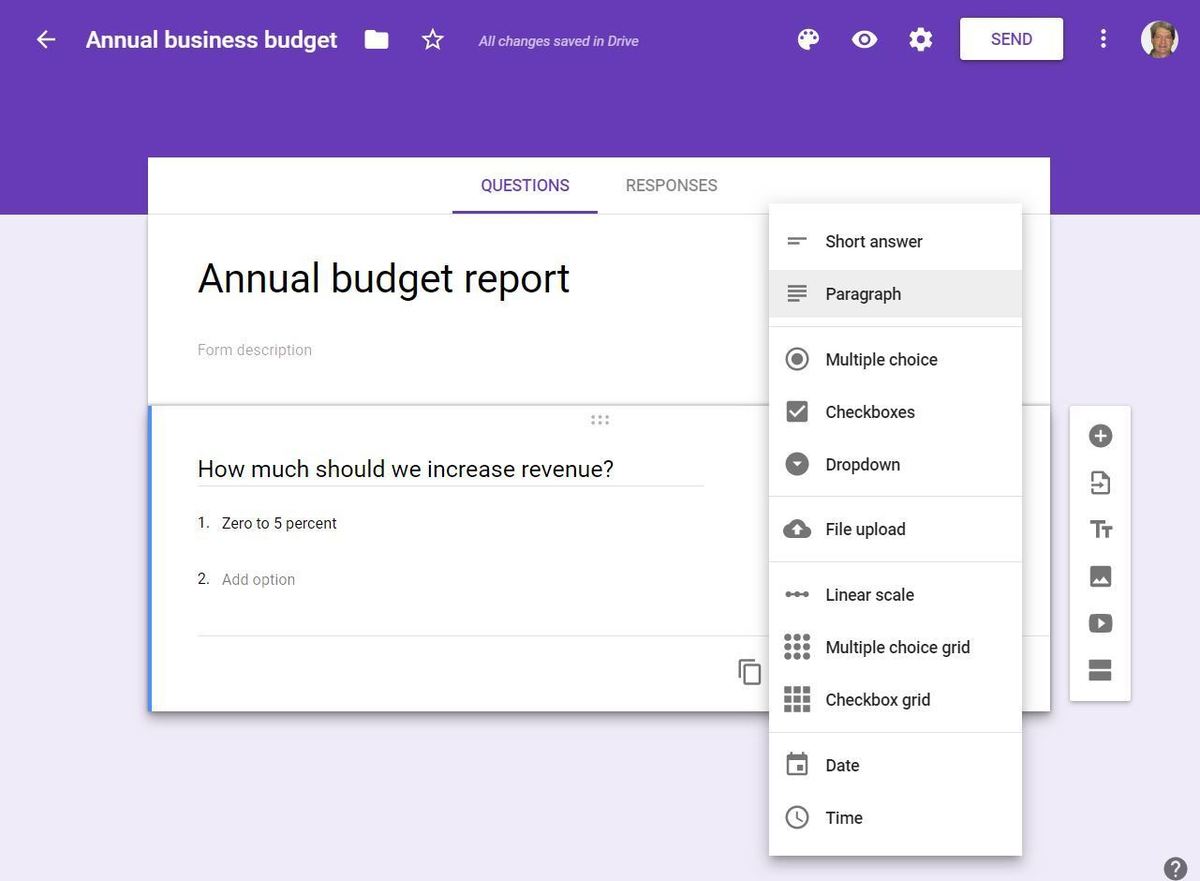 IDG
IDG
Google Forms lets you quickly and easily create customized forms in order to get feedback. (Click image to enlarge it.)
Google Sites is another useful one. It lets you create team and company websites for individual projects, events, and other similar purposes. There’s also the Google Keep note-taking app, which is straightforward, bare-bones, and not nearly as sophisticated as Microsoft’s OneNote. AppMaker (available with the G Suite Business and Enterprise plans) provides a low-code app development environment.
And if you want to create drawings, particularly diagrams, you’ll appreciate Google Drawings, which is not included with G Suite but works in concert with it (and is free). If you create a drawing with Drawings and embed it into a Google Doc, and then make a change in the drawing file itself, the drawing in Google Docs gets updated as well.
None of these extras offers knock-your-socks-off capabilities, aside from Microsoft’s Access and PowerApps and Google’s AppMaker, which can allow those with limited programming experience to create truly useful applications. So they may not affect which suite is best for your business. For many companies, they’re nice-to-have tools, not must-have ones.
G Suite vs. Office 365: Security and management tools
Choosing the productivity suite with the best features for your business is one thing, but often overlooked is how easy or difficult it is to manage the suite and protect your data. Even the best user-facing features can’t make up for poor or insufficient security and management tools. So you’ll want to compare G Suite’s to Office 365’s.
Both suites are managed from a web interface, and in both instances, the interface leaves something to be desired, with somewhat confusing options and layouts. However, the “Essentials” view in the Microsoft 365 admin center beats anything in G Suite because of how easily it lets you accomplish the most common tasks, including and editing new and existing users, changing licenses, paying bills, and installing Office on devices. And it has an Add User wizard that helps you set up email, licensing, roles, contact information, and so on from in one spot.
Interfaces aside, Office 365 offers better admin account security, superior mobile administration, and more management controls. But G Suite supports the key management features for organizations with no heavy compliance requirements. And both suites protect your data with enterprise-grade security and offer a central security center for managing user permissions and protections.
For an in-depth comparison, check out “Office 365 vs. G Suite: Which has better management tools?”
G Suite vs. Office 365: Service and support
In an ideal world, nothing goes wrong with an office suite, and no one ever needs technical support. But we don’t live in that ideal world. So you’ll want to know the kind of support and updates G Suite and Office 365 offers.
G Suite offers 24/7 tech support via phone, email and chat, but for G Suite administrators only. There’s also a searchable help center for administrators and a blog covering release information for G Suite updates. Also useful is the G Suite Administrator Help Community, which includes forums as well as YouTube videos to help administrators accomplish common tasks. Non-administrators will have to visit Google’s general help area, which covers many Google products such as YouTube, Google Maps and Google Photos in addition to the individual components of G Suite. There’s also a G Suite Learning Center for user training.
Microsoft also has 24/7 tech support via phone, email and chat for Office 365 administrators. The Office 365 Admin help center includes help targeted at small businesses as well as enterprises, and the Office 365 Training Center offers comprehensive video training for admins, IT pros and Office 365 users. There’s a sizable number of forums devoted to Office 365. And the Office Help & Training area has a wide variety of help, down to the application level and including troubleshooting for both consumers and admins. As for updates, Microsoft generally releases Office 365 updates one or more times a month and publishes information online about every update.
Can Office 365 and G Suite work together and with other enterprise software?
As you’ve seen throughout this piece, Office 365 and G Suite have their own strengths and weaknesses, so you might be tempted to use both of them — for example, Office 365 for document creation and G Suite for collaboration.
Theoretically, it’s possible. In practice, it’s a bad idea. In part that’s because G Suite’s documents aren’t saved as local documents with their own file formats. Instead, they live on Google’s servers. You can save them in various file formats, including Office 365’s .docx, .xlsx and .pptx, among others, and you can import files from those and other formats as well. There’s now even a way to natively edit Word, Excel and PowerPoint files in their original formats on Google’s servers. But I’ve found that formatting and layouts are often lost in translation between Office 365 and G Suite, embedded videos don’t work, not all comments are shown, resolved comments don’t appear, comments you make in Google aren’t brought back into Office, and so on.
In addition, the workflow is a nightmare if you’re transferring files back and forth between the two suites. The idea behind editing online is to have a single location where everyone can collaborate on the latest version of each file, but if you use both G Suite and Office 365, various versions of the file may be stored in Google Drive, OneDrive for Business, or both.
But what about using one suite for content creation, collaboration and storage and the other for communications like email, shared calendars, group chat, and videoconferencing? Again, it’s theoretically possible, but I don’t see the point. It makes everything much more difficult because of convoluted workflows, and you’d lose the integrations built into each suite. And there’s also the issue of businesses having to pay for, manage, and maintain two office suites, not one, when there are no obvious benefits to be gained by it.
As for integrating with other enterprise software such as Salesforce, Shopify, HubSpot and others, there are plenty of tools for doing that with both suites. If any particular piece of enterprise software is particularly important to your business, you’d do well to test out the integrations with both G Suite and Office 365 before deciding on a suite.
Who should use G Suite
Based on all this, what kind of company should use G Suite? It’s pretty straightforward: If collaborating on documents is baked into your company’s DNA — or you want to bake it in — G Suite is for you. Its live collaboration features far outstrip anything Office 365 has to offer. They’re such an integral part of the suite’s design and so simple to use, it requires practically no time at all to get up and running with them.
G Suite is also a good bet if your company doesn’t need all the sophisticated features of Office 365’s individual apps. Each individual application in G Suite is simpler to use than Office 365’s, with Gmail in particular more straightforward than Outlook. And if your users do a lot of searching for documents, Google’s search for Google Drive outstrips what Office 365 has to offer.
Who should use Office 365
If powerful and sophisticated features are more important to you than the best in collaboration, then Office 365 is for you. Every one of its applications beats out its G Suite equivalent. And it’s not as if you can’t do live collaboration in Office 365. It’s just a bit more of a chore and not as straightforward as in G Suite. And Office 365’s markup features are exemplary, so it’s a good bet when people need to review each other’s work.
There are other reasons for a business to use Office 365 as well. Although G Suite’s Team Drives are useful for sharing documents and materials, they are no match for the fully collaborative environments that SharePoint offers. If you want to manage your mail server, rather than use hosted email, you’ll also want Office 365. And Microsoft Teams provides a great way for teams to share work with one another.
