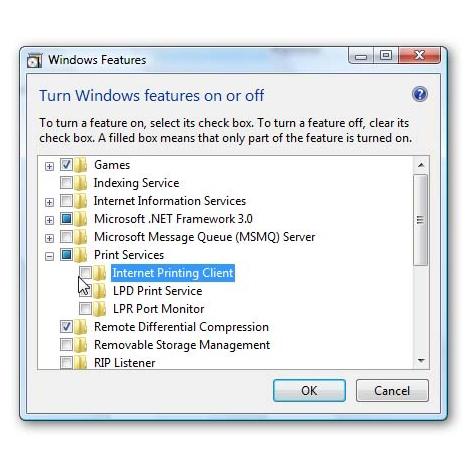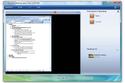ReadyBoost
If you're not using this much-hyped Vista feature--which supposedly speeds up Vista by caching memory to a flash drive--it's actually slowing your system down a tiny bit. (And if you are using ReadyBoost, it's probably still a drag on your PC.)
You turn off ReadyBoost in Services. If you aren't already there, click Start, type services, and press Enter. Find and double-click ReadyBoost. In the 'Startup type' drop-down menu, select Disabled, and then click OK.
Search Indexing
This one is a real trade-off. Turning off Vista's indexing will slow searches to a crawl--I'm talking minutes, not seconds. But ditching this convenient feature could very likely speed up your general PC use significantly.
In other words, turning off indexing will help your PC's performance only if you seldom search by file content, or if you use a third-party search tool such as Copernic Desktop or Google Desktop (in which case you probably have two indexing routines running at the same time, which is an even bigger waste).
If you match either of those descriptions, turn off indexing by clicking Start, typing services, and pressing Enter. Find and double-click Windows Search. In the 'Startup type' drop-down menu, select Disabled, and then click OK.
Offline Files
If you work on files stored on a server somewhere, and you can't depend on that server always being available, Vista Business and Ultimate's Offline Files feature makes your life easier by copying the files to your hard drive and keeping them synced.
Of course, that sort of thing isn't for everybody, which is probably why Microsoft didn't include Offline Files in the Home editions of Vista. But if you have Business or Ultimate and still don't need Offline Files, turn it off by clicking Start, typing services, and pressing Enter. Find and double-click Offline Files. In the 'Startup type' drop-down menu, select Disabled, and then click OK.
Windows Error Reporting Service
Every time Windows experiences an error--either with its own processes or with a third-party program--it offers to report the problem to Microsoft. In theory, doing so can help the company locate problems with its OS (and heaven knows that would be a good thing). But more than likely, your report will either go unresolved or just end up in a big ol' pile of other people's reports on the same problem. Either way, you're wasting your system's precious resources on a feature that isn't doing you any good.
To disable this unhelpful service, open the Services window: Click Start, type services, and press Enter. Find and double-click Windows Error Reporting Service. In the 'Startup type' drop-down menu, select Disabled, and then click OK.
UAC: Boon or Bloat?
One of Windows Vista's most controversial new features is User Account Control (UAC), which attempts to protect your system from malware by forcing you to authorize certain system-altering actions by clicking through a dialog box from time to time. To some people, this feature is an unwanted annoyance that must be eliminated. Other users appreciate the added security. While I wouldn't go so far as to lump UAC in with the other wasteful features in this article, I can certainly understand why some folks would like to turn it off--or at least minimize its intrusive behavior. For tips on taming UAC, see Scott Dunn's excellent article "Annoyance Buster: Make Vista's User Account Control Work for You."