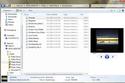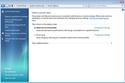Those who listen to music or play videos on their PCs will be pleased to see that there is now a built-in way to do both without having to launch Windows Media Player.
Microsoft may call the newest version of its operating system Windows 7, but you may want to think of it as Windows 6.5. In overall look and feel, it mimics Vista, although there are enough changes to make it far more than just a juiced-up service pack.
Anyone looking for massive changes or some kind of paradigm shift will be disappointed. But those who want a better-working Vista with the kinks ironed out and some nifty new features introduced will be very pleased.
Overall, Windows 7 is a more functional, more efficiently designed operating system than Windows Vista, with far more attention paid to the user experience. From revamped a User Account Control (UAC) feature to better home networking, improved search and nice interface tweaks, the entire operating system has gotten an overall polishing. Even Windows Backup, one of the worst applications ever shipped with an operating system, has been turned into something useful.
A usable UAC
Let's start by going straight to the most reviled feature of Windows Vista: UAC.
In Windows 7, UAC has been tamed and is actually now a useful security tool. For a start, there are fewer prompts by default. Want to do something really crazy like change the date or time of your PC? Go ahead: Unlike Windows Vista, Windows 7 lets you do it without popping up any prompts. In fact, UAC rarely gets in your way -- you get a prompt only when a program tries to make changes to your PC. If you make them yourself, it allows you to go ahead.
In addition, UAC is customizable. With Windows Vista, it was all or nothing -- UAC was either on or off. With Windows 7, you have some control over how it works.
You tweak it by using a slider. There are four settings:
- Never notify. In this one, UAC is completely turned off.
- Only notify me when programs try to make changes to my computer. This is the default; make a change yourself, and UAC leaves you alone. When a program makes a change, a prompt appears. Otherwise, UAC sits there silently.
- Always notify me. Think of this as UAC Classic. It works like Vista's UAC: When you make changes to your system, when software is installed or when a program tries to make a change to your system, an annoying prompt appears.
- Always notify me and wait for my response. This setting is baffling. Its description is identical to "Always notify me," and it appears to work precisely the same. Either it's not enabled in this pre-beta, or else there's some difference that's so subtle it's not noticeable.