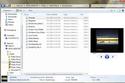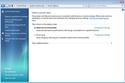Those who listen to music or play videos on their PCs will be pleased to see that there is now a built-in way to do both without having to launch Windows Media Player.
Nifty interface tweaks
Although at this stage Windows 7 looks much like Windows Vista, there have been some nifty interface tweaks, and more are on the way.
The biggest tweak hasn't been built into this beta, so I haven't been able to review it: a drastically redesigned and more functional Taskbar. When the new interface takes effect, according to Microsoft and to screenshots that the company has supplied, the Taskbar will be somewhat similar to Mac OS X's Dock. Large application icons on the Taskbar will launch programs when clicked, and you can customize which applications live there. The Quick Launch bar will be history, because the entire Taskbar now acts as a Quick Launch bar, an addition to its other capabilities. And when you run applications, their icons will show up on the Taskbar as well.
Microsoft claims that the new Taskbar will have plenty of ingenious features, such as the ability to display all running programs in a thumbnail list, the ability to show the progress of a task in a running window and more. Again, though, I haven't been able to test this because it's not built into the pre-beta distributed by Microsoft.
There are some nice interface enhancements that are in the pre-beta, though, such as the way windows are minimized, maximized and moved. When you have a nonmaximized window, if you drag the title to the top of the screen, it maximizes the window. With the window maximized, when you drag the title down from the top of the screen, it returns to its previous, nonmaximized position. Drag a window to the right or left edge of the screen, and it takes up that half of the screen.
In addition, Windows Explorer now has a button to turn the preview pane on and off, something that previously took multiple clicks. Also, the Control Panel now includes some animation -- when you're on the main Control Panel screen and click any category, the category's main screen slides into place on the right and displays a list of relevant actions on the left. You can also always return to the main Control Panel screen by clicking a small icon, and it slides back into place.
There are plenty of other interface tweaks throughout. It's now somewhat easier to clean the Notification Area -- the far right of the Taskbar -- and keep it free of icons, with a new dialog box. The Taskbar also pops up alerts that are more detailed than Vista's when it finds problems with your security or hardware.
You can more easily choose and customize themes by right-clicking the Desktop and choosing Personalize. The applet is far better organized and simpler to use than the cluttered one in Vista.