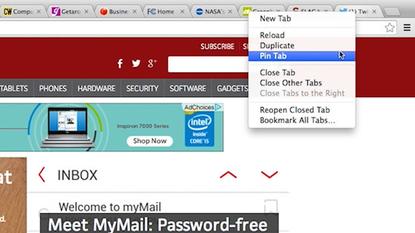How to organize your browser by using pinned tabs
- 03 May, 2014 09:13
If you find yourself with 10 or more tabs open in your browser when you're working or doing research online, there's an easy way to organize them by using pinned tabs.
Watch a step-by-step video guide on this how-to.
The steps are the same for Chrome and for Firefox. First, open a tab in your browser and go to whatever website you want to keep open. Once you've got your tab open to the website you need, right-click on the tab and select "pin tab." Your tab will shrink in size and move to the left side of your browser window.
Keep in mind that pinned tabs don't have an "x" option, so you can't easily close them. To do so, you'll have to right-click and select "close tab." They're also smaller than normal tabs, showing only an icon, so you won't see alert counts for websites like Twitter or Facebook. Still, pinned tabs will help you stay a little more organized by taking up less space and keeping your most important tabs on the far left side of your browser.